Versions Compared
Key
- This line was added.
- This line was removed.
- Formatting was changed.
What is this article for?
| Info |
|---|
This article describes how to find out in detail which response the SharePoint web parts (respectively the Confluence Settings page) get back from Confluence web services and vice versa. This could be helpful for analyzing problems. |
As the SharePoint Legacy SharePoint Connector for Confluence is an integration product between Confluence and SharePoint often it is difficult to find out which side produces an error.
As well on the Confluence as on the SharePoint side there are web services (which are provided through the Confluence app respectively the SharePoint solution).
To analyze which response comes back from either the SharePoint the Confluence web services you can use the free tool SoapUI. Following the reqired steps are explained.
Download and install SoapUI
| Tip |
|---|
It is not necessary to use the SoapUI Pro version. The Open Source version will do. |
The dowload is provided here.
You can install the tool on any computer with access to the Confluence in question. (However, optimal option would be to install and use it directly on the SharePoint server on which the crawl runs.)
Create a new SoapUI project
for SharePointfor Legacy SharePoint Connector for Confluence
After installation start SoapUI, add a new SOAP project and set the appropriate Initial WSDL. Since there are different SOAP services the URL depends on what you want to examine (see below).

Image 1: Add WSDL for SOAP project (click to enlarge)
Confluence license web service
Initial WSDL: <Confluence Server Base URL>/rpc/soap-axis/isSPLicenseValid?wsdl
SharePoint lists web service
Initial WSDL: <URL to SharePoint site collection>/_vti_bin/atlassian/lists.asmx?wsdl
Specify credentials
| Note |
|---|
it is very important that for the SharePoint login you use the same credentials you specified on the Confluence Settings page. |

Image 2: Specify credentials (click to enlarge)
Execute specific methods and review the response
Confluence license web service
The following instruction explains how to execute the isLicenseValid method:

Image 3: Execute the isLicenseValid method (click to enlarge)
Note that error messages as well could be returned in the web service response as in the SoapUI status bar for the request:

Image 4: Review also the SoapUI status bar (click to enlarge)
SharePoint lists web service
| Note |
|---|
Note that there are methods that actually CHANGE things in SharePoint. Do NOT USE these methods unless you are absolutely clear what you are doing! |
The getList method is here the most common for testing the web service. The following instruction explains how to execute this method:

Image 5: Execute the getList method (click to enlarge)
Troubleshooting
There are socket timeouts while requesting a web service method
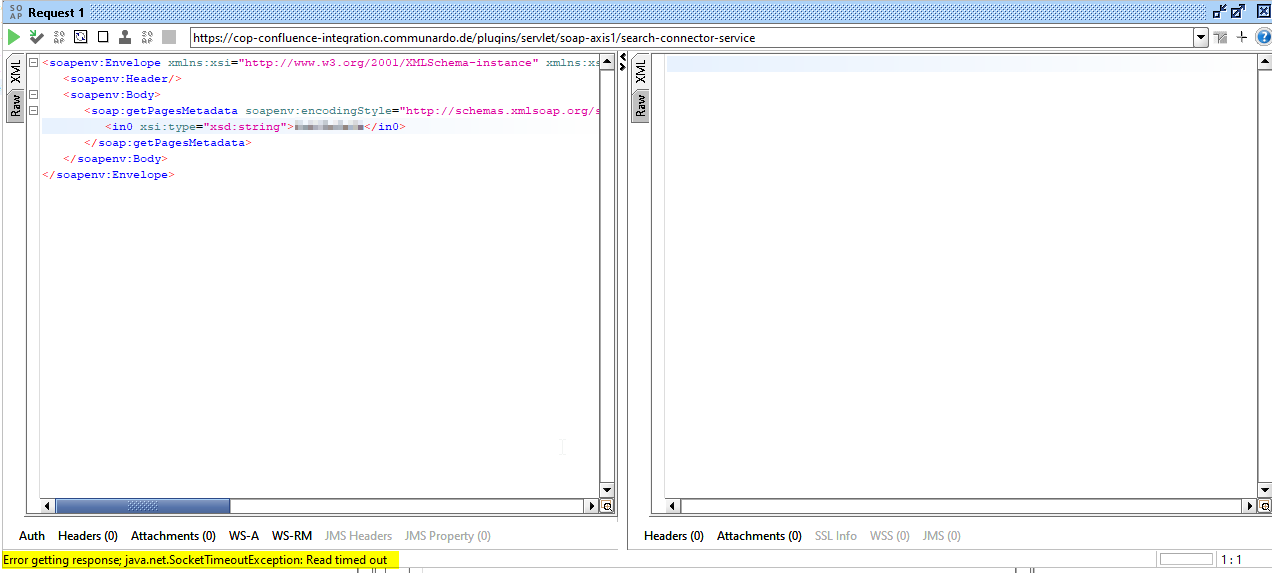
Image 6: Socket Timeout Error at executing method (click to enlarge)
The cause of this is most probably the socket timeout setting in SoapUI. If this value is not explicitely set the default is 60 seconds.
To solve this please increase the socket timeout in SoapUI > File > Preferences > HTTP Settings > Socket Timeout:
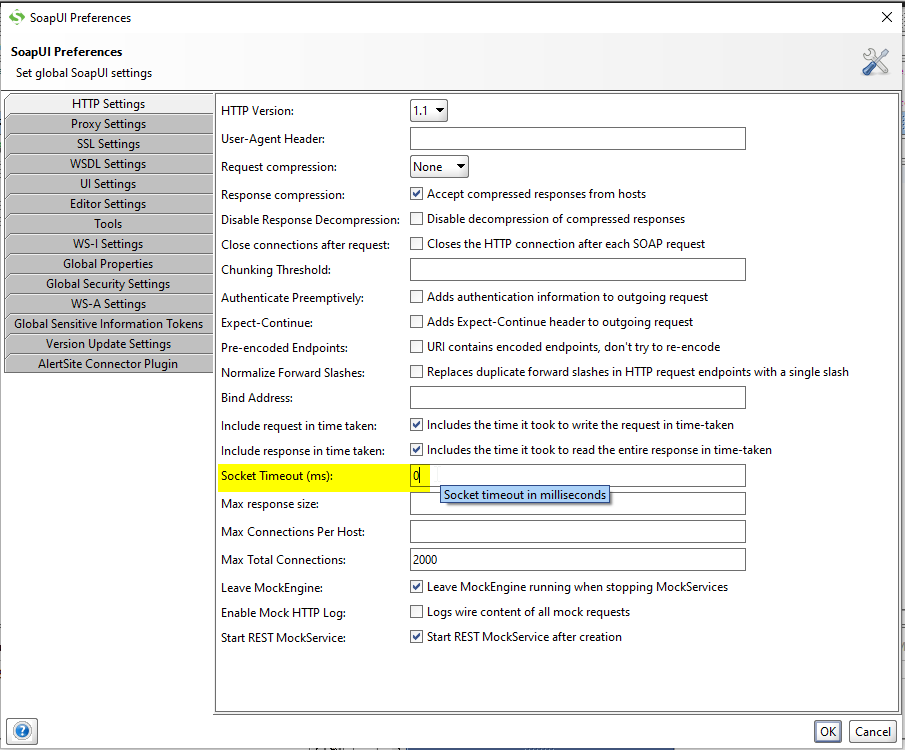
Image 8: Socket Timeout Setting (click to enlarge)
A value of "0" indicates that no timeout is configured.
Related Articles
| Filter by label (Content by label) | ||||||||||||||||
|---|---|---|---|---|---|---|---|---|---|---|---|---|---|---|---|---|
|
| Page Properties | ||
|---|---|---|
| ||
|