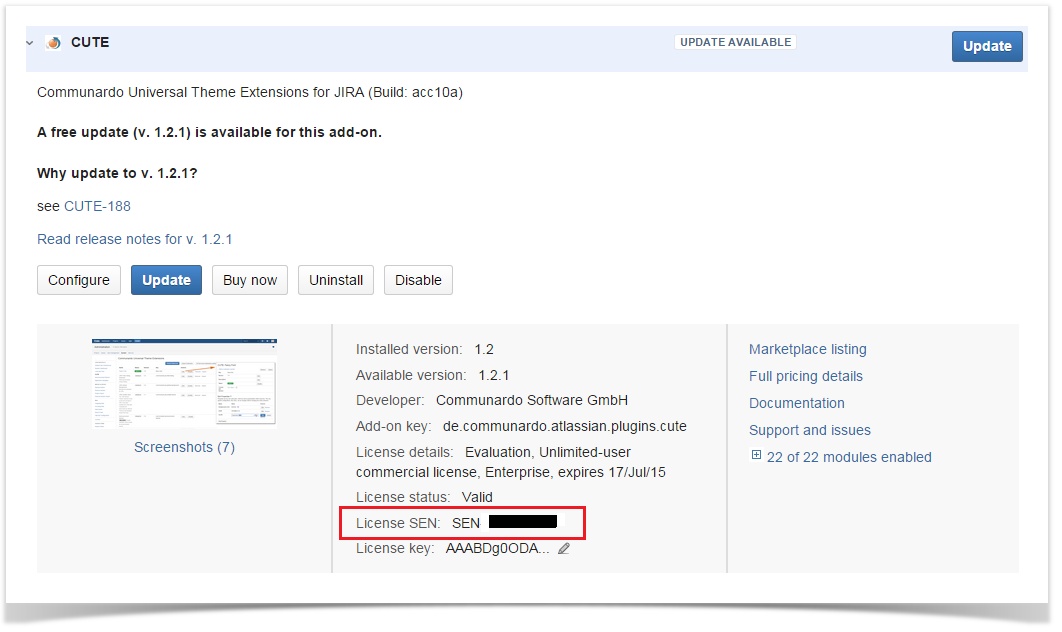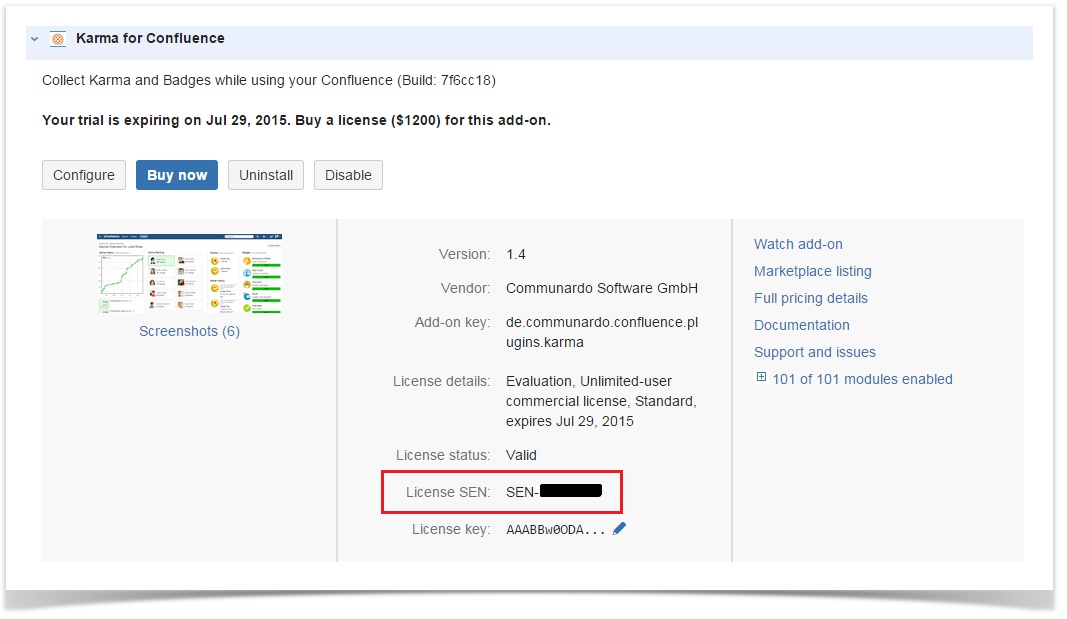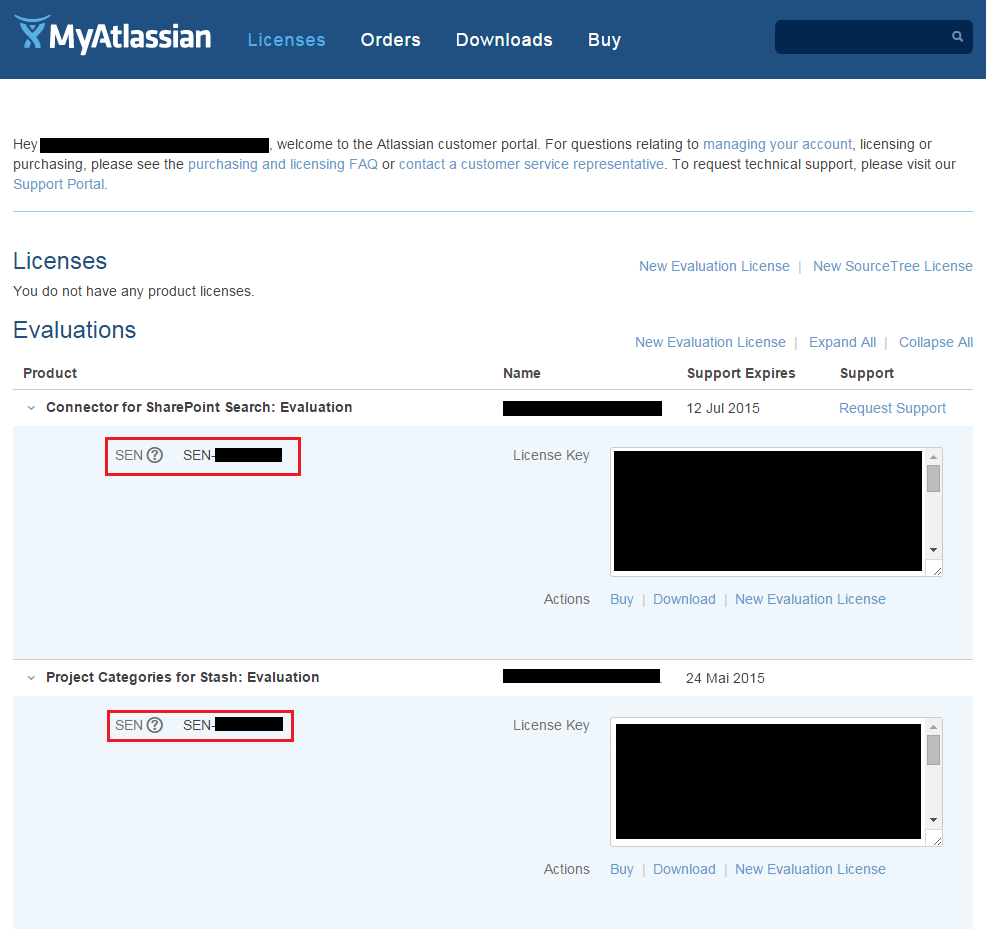How do I determine my app's SEN?
SEN is short for Support Entitlement Number. Knowing the respective SEN makes it easier for us, as a vendor, to provide efficient support.
To find out the SEN of your add-on, please choose one of the following methods
Solution
Option 1.1: JIRA Administration
- Click the "cog" icon and go to "Manage Apps".
- Choose "Manage Apps" in the menu on the left.
- Expand the app whose SEN number you want to find out.
- Check the license details for "License SEN".
Screenshot: Add-on License Details (click to enlarge)
Option 1.2: Confluence Administration
- Click the "cog" icon and go to "Manage Apps".
- Choose "Manage Apps" in the menu on the left.
- Expand the app whose SEN number you want to find out.
- Check the license details for "License SEN".
Screenshot: Add-on License Details (click to enlarge)
Option 2: My.atlassian.com
If you are the account holder or the technical contact, log into my.atlassian.com. By clicking on the tab "licenses", you will find your SEN.
Screenshot: Overview licenses and evaluations at my.atlassian.com (click to enlarge)
Option 3: Atlassian Invoice
You can find your SEN on the third page of your Atlassian Invoice.
Related Articles