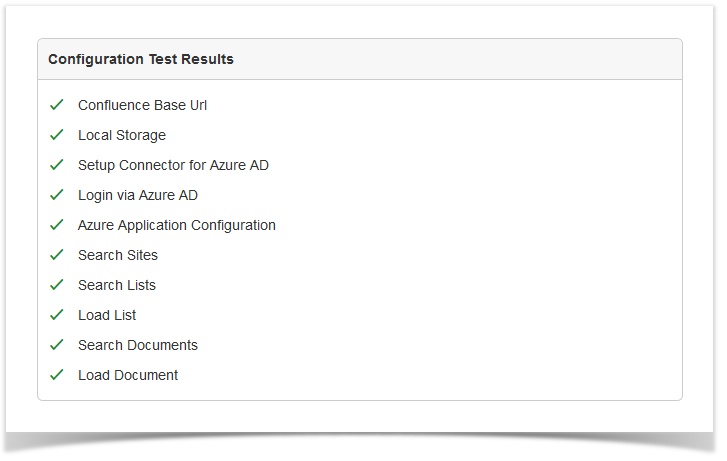Evaluate and resolve Confluence configuration test results (SharePoint Online)
Successful run of the configuration test
After a successful run of the configuration test it should look like this:
Image 1: Successful run of the configuration test (click to enlarge)
In case errors occurred potential problems, their causes and possible solutions are listed below.
Potential problems and causes
Problem regarding "Confluence Base Url"
This could be provoked by the following causes:
- The Confluence URL specified under Confluence Administration > General configuration > Site configuration > Server Base URL does not conform with the given URL in the browser.
- The Confluence URL does not start with "HTTPS": The SharePoint Connector for Confluence requires Confluence to be called over HTTPS.
Problem regarding "Local Storage"
This message is displayed if cookies are not allowed in the currently used browser. Check cookie settings in your browser.
An indicated problem does not definitely mean that the SharePoint Connector for Confluence won't work properly.
Consider that other browsers would possibly yield other results. This applies in particular for browsers on the end user machines.
Problem regarding "Setup Connector for Azure AD"
Client ID should not be empty (can still be wrong e.g. not being set up with Azure without being detected as wrong in this step).
Problem regarding "Login via Azure AD"
Login requires the user to click a button to prevent blocking by browser. Some browsers might still block the login pop-up.
Workaround is to have users deactivate the pop-up blocker at least for their confluence domain as originating (and https://login.microsoftonline.com/ as domain of the pop-up if this can/has to be specified).
Other users might also have the problem: namely not when using the support tool but when inserting or viewing a SharePoint Online List or respectively a Document macro. In the process they have to "login" at least once to connect the SharePoint Connector app to SharePoint Online, even if they are already logged in into SharePoint Online or Office 365.
If there is an error message in the login window then the message provided by login.microsoftonline.com can help to determine whether one of the following issues is the case:
- application ID is not known to the Azure Active Directory used for that user
- reply URL is not set up
Check Azure setup and check there if the application ID is correctly configured in Confluence.
Check the reply URL configuration for the application in Azure portal: it has to be a full URL not just the domain name of Confluence.
(Save the Azure application configuration. Wait a minute before retest.)
If the popup only appears shortly and then closes before you can do anything and you've gone through the above steps, please make sure you have completed the steps in the section Enable OAuth 2.0 Implicit Grant Flow of the documentation, including the notes in the green box.
Problem regarding "Azure Application Configuration"
Potential error Messages:
Provided SharePoint Online Url is not registered with the tenant.
Cause: SharePoint URL is not a valid SharePoint Online system.
Check the URL.
Test can pass even if the referenced tenant is not your tenant but a SharePoint Online tenant of someone else!
Application Option "oauth2AllowImplicitFlow" not enabled
oauth implicit flow has to be enabled for the application in Azure portal. Azure Active Directory Admin has to make sure to explicitly save manifest/configuration after editing.
Administrator has to configure and grant permissions for all users for this application
Either timeout or blocked third party cookies; to narrow down the issue use the button.
At this point the configuration test checks once more whether the user can do token renewal via pop-up window. (Intention is to see if 3rd part cookies are the issue.)
It looks like third party cookies for https://login.microsoftonline.com/ are blocked by your browser.
AADSTS50058: A silent sign-in request was sent but no user is signed in. The cookies used to represent the user's session were not sent in the request to Azure AD. This can happen if the user is using Internet Explorer or Edge, and the web app sending the silent sign-in request is in different IE security zone than the Azure AD endpoint (login.microsoftonline.com).
The reason that the error occurs, is because a silent sign-in is sent to the "login.microsoftonline.com" endpoint, however, the cookie (that determines if the user is logged in or not) isn't being detected.
Make sure the browser accepts third-party cookies and third-party cookies for https://login.microsoftonline.com are enabled in your browser.
Problem regarding "Search Sites"
This problem could be caused by one of the following:
- Incorrect firewall settings
- The user currently logged in in SharePoint does not have sufficient permissions. The user needs to have at least visitor permission to at least one site collection.
Check firewall settings and permissions of the currently logged in user in SharePoint.
For further investigation please check our knowledge base article Confluence configuration test fails with http error 500.
Problem regarding "Search Lists" respectively "Search Documents"
This problem could be caused by one of the following:
- Incorrect firewall settings
- The user currently logged in in SharePoint does not have sufficient permissions. The user needs to have at least read permission to at least one list respectively document.
Check firewall settings and permissions of the currently logged in user in SharePoint.
For further investigation please check our knowledge base article Confluence configuration test fails with http error 500.
Problem regarding "Load List" respectively "Load Document"
This problem could be caused by one of the following:
- Inappropriate firewall settings
- The user currently logged in in SharePoint does not have sufficient permissions. The user needs to have at least read permission to at least one list respectively document.
Related Articles